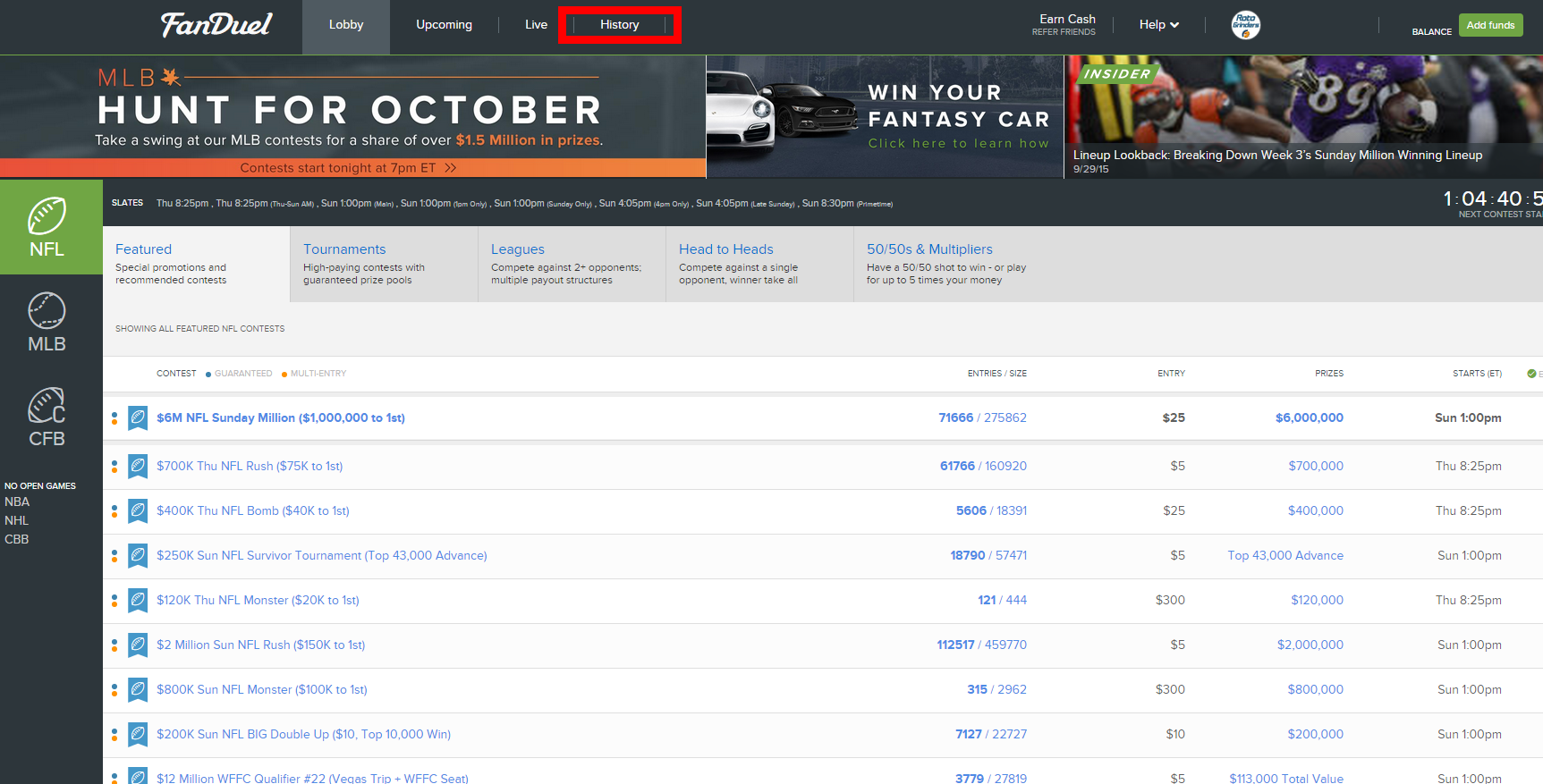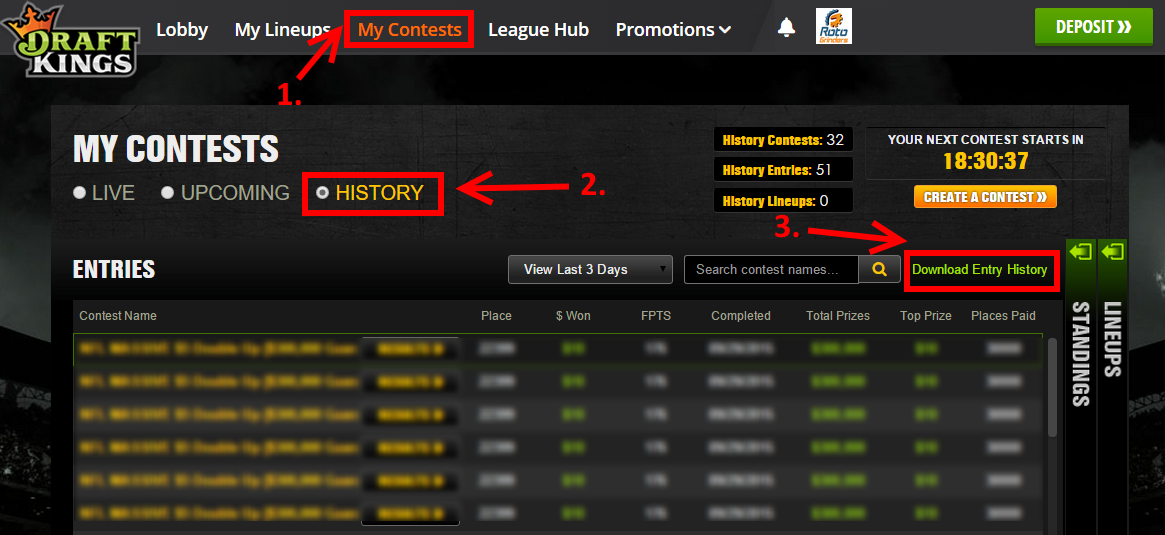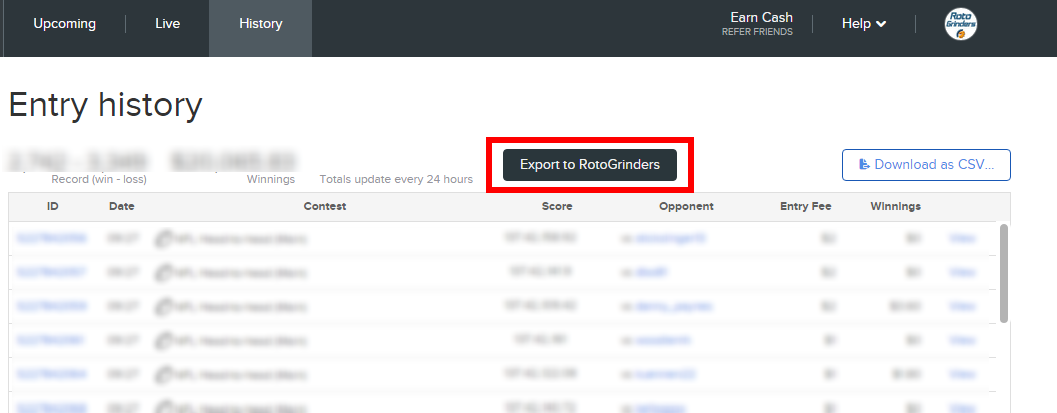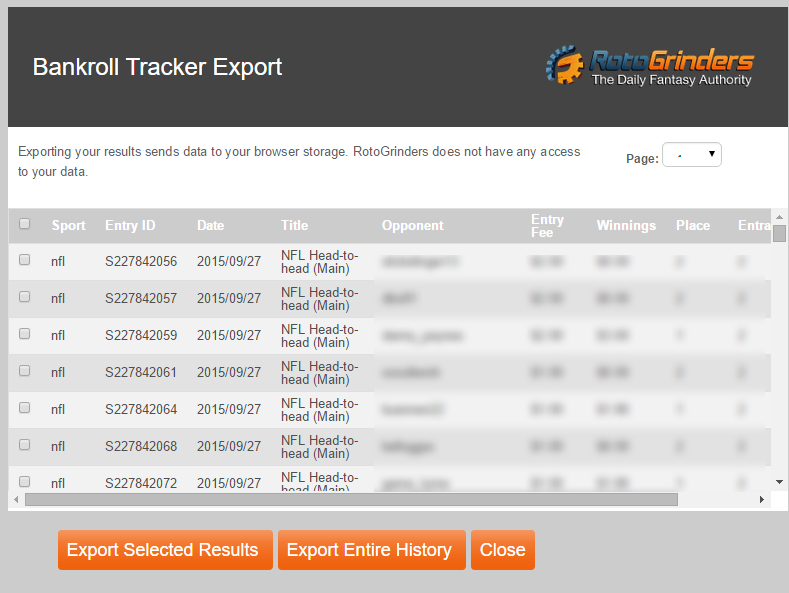Daily Fantasy Bankroll Tracking: RG Bankroll Tracker
RotoGrinders is excited to announce our brand new, automated DFS Bankroll Tracker for FanDuel and DraftKings! View everything from your profit margins, return on investment, most frequently played game types, sport specific break downs, and much more. All you need to do is import your contest history, and we put everything right at your fingertips.
Directions for Importing Results into the Bankroll Tracker
There are two main methods for importing your results into the RG Bankroll Tracker.
Method 1 – Directly upload your CSV file from FanDuel and DraftKings
Step 1: Go to FanDuel and select “History” from the top menu.
Step 2: On the History page, click “Download as CSV”. Note that there may be multiple files available. Each file contains 1,000 results, so you should download them all if you want to include your full history.
Step 3: Inside the Bankroll Tracker, click on the “CSV Upload” tab.
- Once in the CSV Upload tab, click “Choose Files” and select the files you just downloaded.
Step 4: Go to DraftKings, select “My Contests”, click on the “History” button, and click “Download Entry History”
- This will download your entire DraftKings history into one CSV file. You can now repeat Step 3 with your DK results.
Method 2 – Using the RotoGrinders FanDuel Tools extension for the Chrome browser.
Note: This method currently only works for FanDuel, and requires that you have the Chrome web browser installed.
- First, you must download the RotoGrinders FanDuel Tools Extension for Chrome and install it. Simply follow the link above and click “Add to Chrome”, and it will install automatically.
- Now, if you return to the FanDuel History page, you will find a new button labeled “Export to RotoGrinders”
- At this point, a window will pop up prompting you to log in. Log in using your RotoGrinders credentials, NOT your FanDuel information.
- Once logged in, you will see a screen that shows your most recent results in a window like this:
At this point, you have two options for imporing your results in to the RG Bankroll Tracker:
- 1) Select the checboxes next to individual results to export them one at a time, or
- 2) Click on the “Export Entire History” button to export everything at once.
If you select the “Export Entire History” option, the window will ask you to specify which pages you would like to export. Simply select 1 to the maximum number of pages to export your entire history.
Note: Due to the amount of data being exported, we highly recommend that you export your results a few pages at a time if you have a large amount of results.